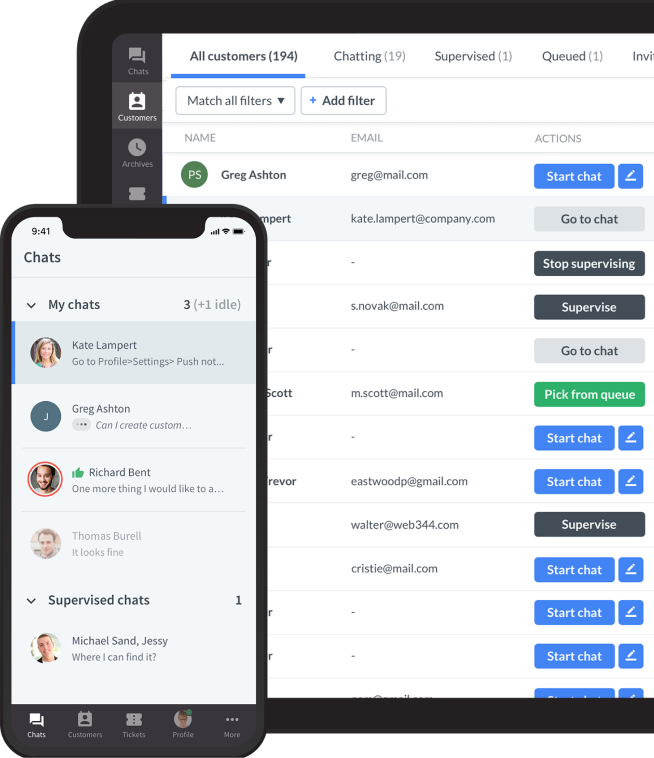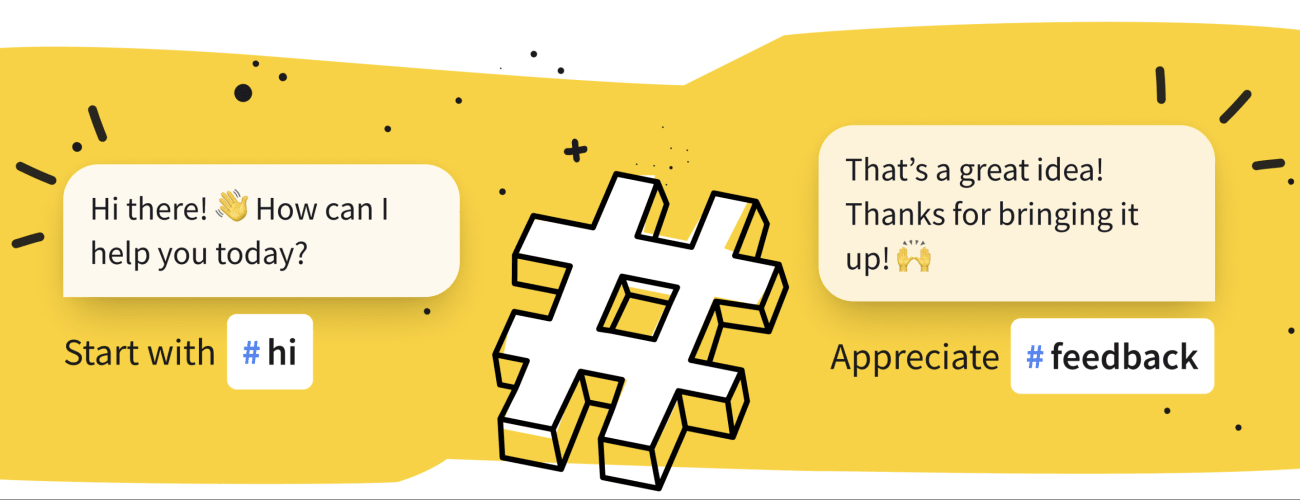
Let’s be honest. No one likes typing the same reply 50 times a day. “Yes, your order has shipped.” “Yes, you can reset your password here.” Sound familiar?
Canned responses are here to give customer service agents a fast, consistent way to answer common questions without reinventing the wheel every time. But the real magic happens when agents customize these templates to sound warm, personal, and helpful — not robotic.
In this article, I’ll show you how to write canned responses and use them correctly to speed up your workflow, enhance communication, and keep your customers happy and loyal.

Key benefits of using canned responses
Canned responses offer a wide range of benefits that go beyond simply saving time. When applied strategically, they can transform the efficiency and quality of customer service operations.
Below are the key advantages that make canned responses an essential component of modern customer support strategies.
Significantly faster response times
Response speed is a critical factor in customer experience. Research consistently shows that customers expect quick resolutions to their common inquiries. Canned responses empower customer service teams to reply almost immediately to common and repetitive questions. Approved, well-crafted messages ready to deploy reduce wait times dramatically, which in turn enhances customer satisfaction and promotes long-term loyalty.
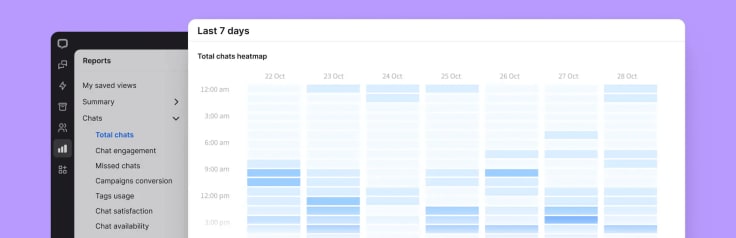
Delivery of consistent and accurate information
One of the primary risks in customer service is inconsistency in the information provided by different agents or across various platforms. Canned responses help ensure that customers get the same accurate and consistent information, no matter if they contact you through email, live chat, social media, or messaging apps. This uniformity not only reinforces brand credibility but also reduces the likelihood of misunderstandings or errors that could negatively impact customer trust.
Reduced workload for agents
Repetitive, common inquiries can consume a substantial portion of an agent’s time and energy. Creating canned responses eliminates the need for agents to manually type the same answers repeatedly, thus reducing fatigue and freeing up valuable time. As a result, agents can dedicate more attention and effort to complex or sensitive customer interactions that require a human touch, problem-solving skills, and empathy.
Better scalability of support teams
As organizations grow, so do customer service demands. Scaling a support operation can be both costly and challenging. Canned responses offer an efficient solution by allowing existing teams to handle a greater volume of interactions without the immediate need to increase staff levels.
They enable you to optimize internal resources and meet growing customer expectations cost-effectively and manageably. Essentially, canned responses ensure that agents can efficiently assist more than one customer at a time without sacrificing accuracy or quality.

Opportunities for personalization
Contrary to the misconception that canned responses are cold or impersonal, they offer considerable flexibility for personalization. Customer support agents can easily modify templates by adding customer names, account information, or tailored recommendations relevant to the inquiry. This thoughtful customization improves the customer experience by demonstrating attentiveness and care, while still maintaining the efficiency and consistency of prewritten messaging.
Seamless support continuity across global teams
For companies serving customers worldwide, maintaining consistent support standards across regions and time zones can be challenging. Canned responses help address this by providing a reliable foundation for communication that can be adapted to local languages, cultural nuances, and regional expectations.
Additionally, they work effectively with automated systems and chatbots to offer uninterrupted support, ensuring that customers can receive assistance at any time, even outside of regular business hours.
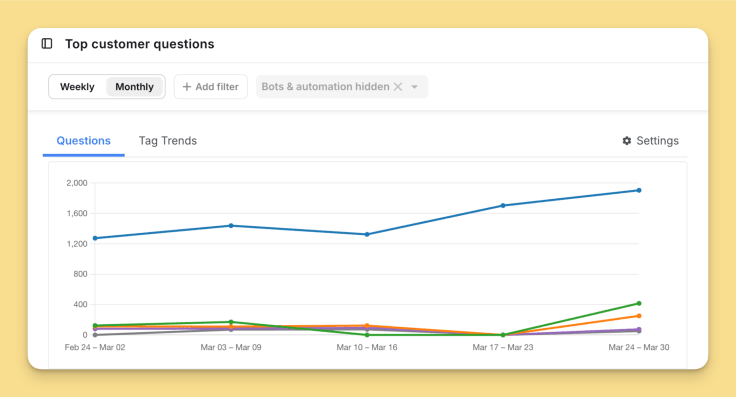
Creating canned responses for customer satisfaction
The value of canned responses lies not just in their availability, but in their quality and relevance. Poorly written or outdated replies can lead to confusion, customer frustration, and a perception of indifference. Creating effective canned responses takes a thoughtful approach. They should align with your company’s service goals while also addressing each customer’s specific needs.
The first step in developing an effective library of canned responses is to conduct a comprehensive analysis of frequently asked questions and recurring customer service scenarios. This process involves reviewing customer interactions across all channels to identify patterns and trends.
When creating canned responses, you must also reflect the professionalism and credibility of the organization. Every response should be crafted with clear, concise language and free of spelling or grammatical errors. Ambiguity or poorly structured messaging can create frustration and lead to additional queries, negating the intended efficiency benefits. Accurate responses should also adhere to the company’s brand tone and style guidelines to ensure a consistent voice across all communications.
An often overlooked but highly effective element of canned responses is the inclusion of well-defined calls to action. Every message should be designed not only to provide information but also to clearly guide the customer on what to do next. Whether it is directing them to a tracking link or inviting them to reply for further clarification, clear instructions can significantly enhance the customer journey and prevent unnecessary follow-ups.
While pre written replies are standardized by design, they should never come across as cold or impersonal. To prevent this, canned responses should be written with placeholders that allow agents to quickly insert customer names, relevant details of the order, or other relevant information. This practice helps maintain a balance between efficiency and genuine human connection, which is critical to delivering a positive customer experience.
Not all customers have the same needs, and a one-size-fits-all approach can lead to ineffective communication. You should consider creating segmented libraries of canned responses tailored to specific customer categories, such as new customers, VIP clients, or international markets. Segmentation ensures that communications are relevant, targeted, and reflective of each customer group's unique expectations.
What are the canned response channels?
Canned responses are remarkably versatile and can be used across nearly every customer service communication channel. The key is to adapt them to fit the nature and expectations of each platform. A reply that works well in a live chat may not be suitable for email or social media.
When used strategically across different channels, canned responses help speed up replies, and ensure customers get the support they need wherever and whenever they reach out.
It also allows customer service teams to offer multilingual support, scale operations globally, and even maintain quality interactions outside of regular business hours through automation.
The table below outlines the primary channels where canned responses can be applied effectively, along with their typical use cases:
| Channel | Use cases |
| Live chat | The most common and fast-paced channel for providing instant support and resolving inquiries quickly. |
| Ideal for structured, detailed, or formal pre written responses that require attachments, documentation, or step-by-step guidance. | |
| Social media | Used to publicly address customer queries or complaints on platforms like Twitter, Facebook, and Instagram, often in real time. |
| Messaging apps (e.g., WhatsApp, Messenger) | Enables ongoing, real-time conversations with customers in a more casual, mobile-friendly environment. |
| Chatbots | Provides automated initial triage of common questions using canned responses; often serves as the first line of support. |
| Multilingual and time-zone adaptation | Supports global customers by offering responses tailored to different languages and regional time preferences. |
| Automated off-hours responses | Uses email autoresponders or automated messages to offer assistance or updates when human agents are offline. |

What are the types of canned responses?
The beauty of a well-built canned response library is that it can cover virtually every stage of the customer journey — from the moment someone says hello to resolving a complaint to following up after a purchase.
Here’s a breakdown of the most useful types you should have in your toolkit, with examples and some surprising facts along the way.
1. Greet customers templates: start every conversation on the right foot
First impressions matter. In fact, research from PwC shows that 73% of customers say experience is a key factor in their purchasing decisions. A friendly, professional greeting in a canned response sets a positive tone from the very first interaction.
Examples:
- Hi [Customer Name], Thanks for contacting [Company Name]! How can I help you today?
- Hello [Customer Name]! It’s great to hear from you. What can I help you with today?
- Welcome back, [Customer Name]! Let me know how I can make your day easier.
Try to keep greetings short and warm. Avoid robotic openings like “Hello. How may I assist?” as they tend to feel cold and scripted.
2. Acknowledgment responses: show empathy and understanding
When a customer raises an issue, the worst thing you can do is ignore or downplay it. Even if you don’t have an immediate solution, acknowledging their concern builds trust.
Examples:
- I completely understand how frustrating this must be, [Customer Name]. Let me look into this for you right away.
- Thanks for reaching out, [Customer Name]. I understand your concern and I’m here to help.
- I appreciate you letting us know, [Customer Name]. Let me look into this right away.
A 2022 study by Zendesk found that 84% of consumers say being treated like a person, not a case number, is very important to winning their business.
3. Apology responses: admit mistakes gracefully
Everyone makes mistakes, even brands. What matters is how you own up to them. A sincere apology paired with a clear next step in a canned response can actually increase customer loyalty.
Examples:
- We’re so sorry for the delay, [Customer Name]. We dropped the ball on this one, but we’re already working on getting your order to you ASAP.
- Please accept our apologies for the inconvenience, [Customer Name]. We’ve escalated your issue to our team and will update you shortly.
- We sincerely apologize for any confusion caused, [Customer Name]. Let’s get this resolved together.
According to Harvard Business Review, customers who receive a genuine apology are more forgiving and twice as likely to stay loyal compared to those who don’t.
4. Follow-up responses: make sure the issue is resolved successfully
The conversation shouldn’t end the second the immediate problem is fixed. A proactive follow-up can leave a lasting positive impression.
Examples:
- Hi [Customer Name], I just wanted to check back and make sure everything is now working perfectly. If you have any other questions, I’m here to help!
- We wanted to confirm that your order arrived safely, [Customer Name]. Are you happy with it?
- Thanks again for your patience, [Customer Name]. Is there anything else I can help you with today?
Companies that send follow-up messages report up to 15% higher client satisfaction scores, according to HubSpot research.
5. Closing responses: wrap things up smoothly
End on a clear, helpful note. Summarize what you’ve done and remind the customer you’re always there if they need anything else.
Examples:
- I’m glad we could resolve this for you today, [Customer Name]. Don’t hesitate to reach out again if you need further assistance. Have a great day!
- Thank you for contacting us, [Customer Name]. Wishing you a great day!
- Your request has been successfully completed, [Customer Name]. We’re here for you anytime!
A strong closing message helps reinforce trust and leave the customer with a positive final impression. It signals that the issue has been fully handled while keeping the door open for future communication.
6. Complaint handling responses: address issues with care
Sometimes customers just want to feel heard. A calm, understanding response can turn a negative situation around.
Examples:
- Thank you for sharing your feedback, [Customer Name]. I’m sorry to hear about your experience. We take this seriously and will investigate immediately.
- I understand why you’re disappointed, [Customer Name], and I sincerely apologize. I’ve already forwarded this to our management team.
- We take your concerns very seriously, [Customer Name]. I will personally follow up to ensure this is resolved quickly.
According to a Bain & Company study, a customer who has a complaint handled well is 4 times more likely to buy from you again.
7. Templates for consistency and brand voice
While templates save time, they should always sound human. Make sure every canned response is polished, free of spelling or grammar mistakes, and aligned with your brand’s tone, whether that’s formal, fun, casual, or conversational.
Examples:
- Hey there, [Customer Name]! We’ve got great news, your order is on its way. You can track it here: [Link]. Thanks for shopping with us!
- Hi [Customer Name], we’ve successfully processed your refund. You should see the credit on your account within 3–5 business days.
- Hello [Customer Name], We’re thrilled you’ve joined our community! Here’s a quick guide to get started: [Link].
Strong canned templates do more than save time. They protect your brand voice and ensure every interaction feels familiar, polished, and on-message, even during busy support hours.
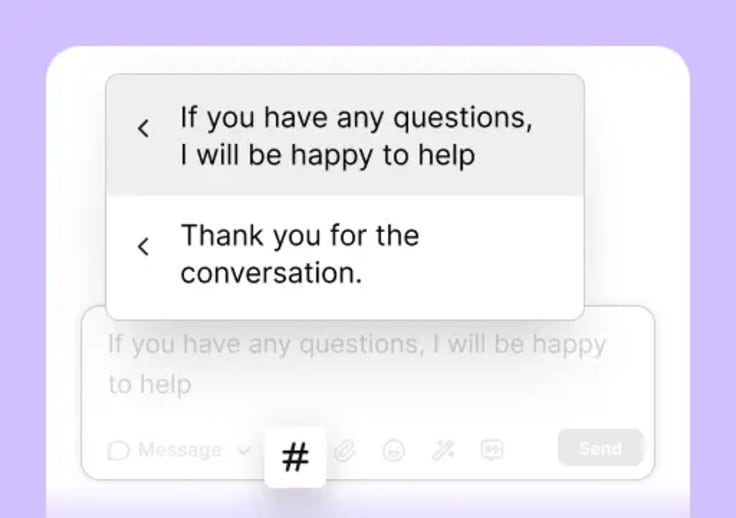
Best practices for good canned responses
Canned responses offer one of the most efficient ways to manage high volumes of customer communication, but success depends on how thoughtfully they are applied. When used poorly, they can feel cold and dismissive.
When used well, they become powerful tools for delivering fast, accurate, and highly personalized customer service.
Below are detailed best practices for maximizing the effectiveness of canned responses while maintaining a human touch.
Personalize whenever possible
At the heart of every strong customer relationship is a sense of personal care and attention. One of the most common complaints about customer service automation is that it feels robotic. Canned responses should never be treated as rigid scripts. They should act as flexible templates designed to be customized for each customer interaction.
Agents should personalize every canned email response by including the customer’s name, order number, and relevant product information or by referencing previous conversations. A simple use of “Hi Sarah” rather than “Dear Customer” can make a dramatic difference. Additionally, referencing the specific context of a prior request helps build rapport and shows attentiveness.
Example:
"Hi Sarah, thanks for getting back to us! I see your last request was about your new subscription package. I’m happy to confirm your account is active, and you’ll receive your welcome kit by Friday."
This practice reassures customers that their inquiry is important and that they are not just another case number. Personalized service has been shown to significantly improve satisfaction rates and customer retention.
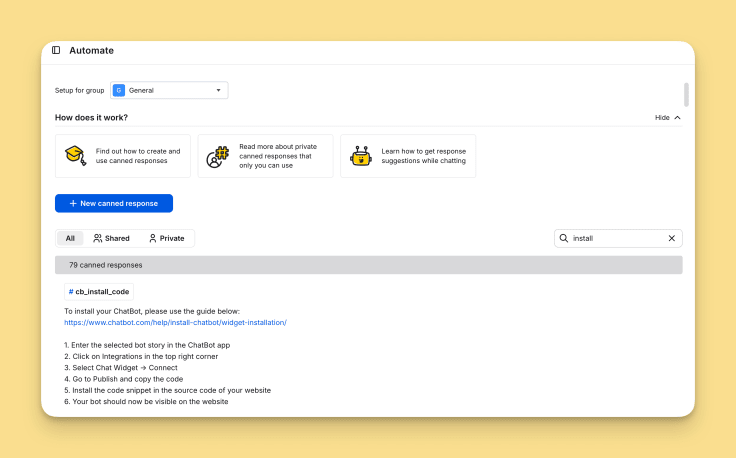
Combine canned responses with self-service options
When creating canned responses, you should solve the immediate problem and guide the customer to helpful resources that prevent future issues. Many customers actually prefer solving their own problems as long as they have the proper tools and instructions to do so.
Linking customers to relevant knowledge base articles, video tutorials, community forums, or FAQs within a canned email response empowers customers to find answers quickly. As a result, the number of future inquiries on the same topic decreases, creating long-term efficiency for the customer support team.
Example:
"Hi Mike, I’ve gone ahead and reset your password. You’re all set! If this happens again, here’s our quick step-by-step guide on how to reset it yourself: [link]. We’re always here if you need further assistance."
Using canned responses to combine problem-solving with relevant resources builds trust and boosts customer confidence in your products or services.
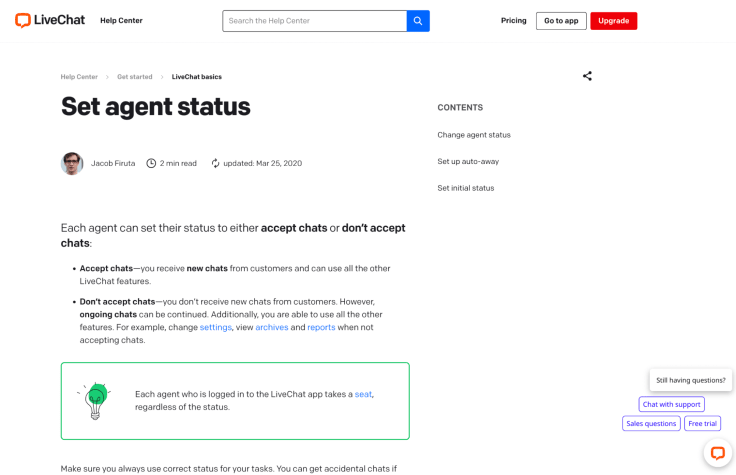
Anticipate customer needs with proactive responses
The most memorable customer experiences are often those where the company solved a problem before the customer even had to ask. Proactive communication is one of the most underutilized strengths of canned responses.
Companies can preempt frustration by setting up proactive and accurate replies to automatically notify customers of delays, outages, maintenance updates, or shipping notifications. They can also use proactive canned messages to welcome new users with onboarding materials or inform customers about new features they may have overlooked.
Examples:
- “Hi Alex, we wanted to let you know that your package is already on its way and should arrive tomorrow. You can track it here: [link].”
- “Hi Chloe, welcome to our service! To get the most out of your account, check out our quick start guide here: [link].”

Keep canned responses concise and easy to understand
Overcomplicating communication with long paragraphs or technical jargon can frustrate and confuse customers. The goal of every canned response should be to resolve the customer’s issue as efficiently and clearly as possible.
It is important to use short sentences and straightforward wording and avoid unnecessary legal or technical language unless required. Customers should be able to understand the entire message at a glance.
Example (ineffective response):
"We sincerely apologize for any inconvenience that may have been caused by the unforeseen technical difficulties encountered during your recent transaction."
Example (effective response):
"I’m sorry about the technical issue with your order. We’ve fixed the problem, and everything should be working now. Please let me know if you experience any more issues."
Simple, direct language helps reduce misinterpretation and increases client satisfaction.

Be consistent across channels
Today’s customer journey often spans multiple channels — live chat, email, phone, social media, messaging apps, and more. A customer inquiry may start on Twitter and be continued by email. The tone, information, and quality of the experience must be consistent no matter which platform they use.
Creating a canned response library that is accessible across all platforms ensures that all customer support agents provide the same information and use the same brand-approved language. This prevents miscommunication and builds trust in the brand.
Companies with strong omnichannel customer engagement retain 89% of their customers, compared to just 33% for companies with weak engagement strategies.
Standardizing canned responses not only benefits the customer but also simplifies the training and onboarding of new customer service agents.
Regularly review and update based on customer feedback
Predefined responses should never be considered a “set it and forget it” tool. As your products, services, company policies, or customer expectations change, your prewritten responses must evolve, too. Outdated information can lead to frustration and misinformation and can damage the credibility of your brand.
Schedule regular reviews of your live chat canned responses, ideally quarterly or after any major product update. Involve customer service representatives in the review process since they work with these messages daily and can provide valuable insights into what works and what doesn’t.
Additionally, analyze customer feedback and ticket data to spot trends. If certain canned responses consistently lead to repeat contacts, they likely need to be improved.
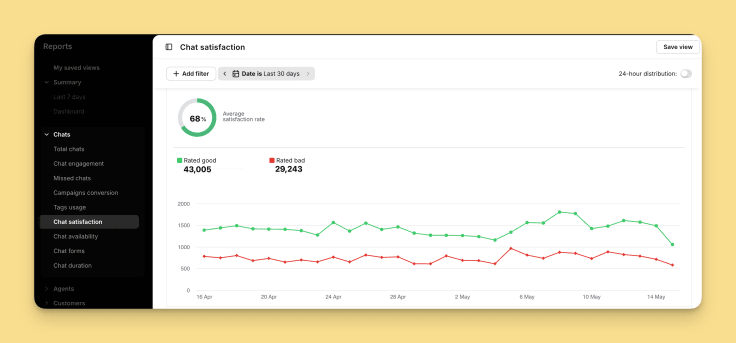
Use canned responses as a starting point
Using canned responses as a framework, the best agents tailor each message to match the customer’s specific needs and tone. Clients can quickly sense when they are receiving a generic copy-paste reply versus a thoughtful, customized message.
Encourage agents to add their own words, acknowledge the customer’s tone (whether frustrated, excited, or confused), and adapt the message flow if needed.
Example (humanized response):
"Hi Alex, thank you for contacting us about your billing question. I’ve taken a look at your account, and I can absolutely help. We’ll process your refund today, and you’ll see the credit within 3–5 business days. If you need anything else, don’t hesitate to reach out. Have a great day!"
This extra touch can dramatically enhance the customer experience and lead to higher loyalty and satisfaction.
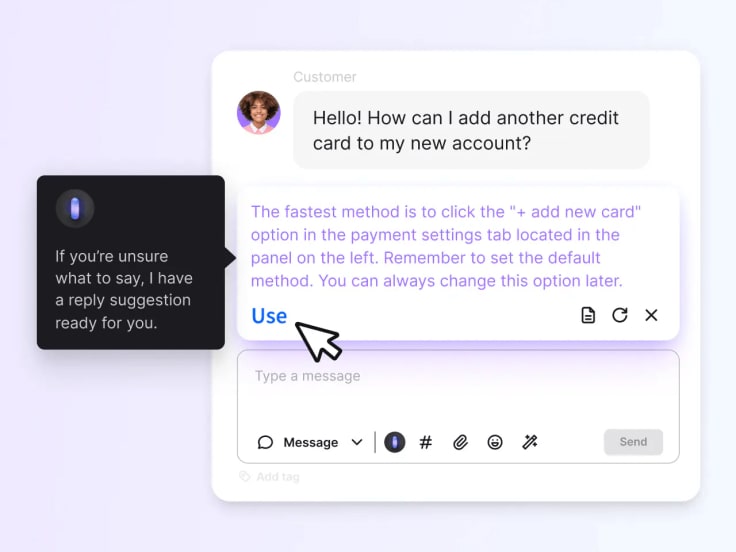
How to measure canned response effectiveness?
Even the most carefully crafted canned responses should be continuously evaluated for impact and relevance. Without proper measurement, it’s impossible to know whether your canned responses are improving client satisfaction or falling short of expectations.
Tracking key performance metrics helps companies see what’s working well, where there are gaps, and how to improve customer service. Reviewing this data regularly also gives useful insights for coaching support agents and improving canned responses over time.
The table below outlines the essential metrics and methods you should monitor to assess and improve the effectiveness of your canned email response:
| Metric or method | Purpose | How it helps |
| Average response time | Measures how quickly customer inquiries are answered. | Shorter times lead to higher satisfaction levels and reduce customer frustration. |
| Customer Satisfaction (CSAT) | Gauges how satisfied customers are with their service experience. | Provides direct feedback on whether canned responses meet customer expectations. |
| Resolution rates | Tracks the percentage of issues resolved by the support team. | High resolution rates indicate that canned responses are effectively solving customer problems. |
| First-Contact Resolution (FCR) | Measures how often issues are resolved on the first interaction. | High FCR reduces follow-up work and enhances the customer experience. |
| Customer feedback and complaint trends | Monitors recurring issues or negative feedback. | Helps identify which canned responses need improvement or updating. |
| Analytics and performance reviews | Analyzes overall trends and usage data. | Detects gaps in the canned response library and opportunities for optimization. |
| Agent coaching based on data insights | Uses performance data to guide agent training. | Improves consistency, canned response quality, and agent confidence over time. |
Implement canned responses in your customer service strategy
To fully unlock the benefits of canned responses, they must be thoughtfully integrated into your overall customer service strategy.
First, integrate your canned responses directly into your CRM and customer service platforms. Agents can instantly access the right response at the right time. With LiveChat’s intuitive response library, teams can quickly locate, personalize, and deliver pre-approved canned replies across all communication channels without breaking the flow of conversation.
Ease of use is essential. Canned response libraries should be organized, searchable, and updated regularly to reflect changes in products, policies, and customer expectations. Establish clear internal guidelines and governance over who can create, edit, and approve canned responses to maintain quality and consistency.
Most importantly, train your support agents thoroughly, not just on how to leverage canned responses but also on how to personalize them for maximum impact. Emphasize that canned replies are starting points meant to support, not replace, authentic human interaction. A well-personalized canned response can turn a routine answer into an exceptional customer experience.
If you’re looking to streamline your support process and elevate customer satisfaction, Text’s LiveChat platform offers the ideal solution.
With powerful live chat canned response capabilities, easy-to-use libraries, and full omnichannel integration, LiveChat helps your team respond faster, stay consistent, and deliver world-class service effortlessly.